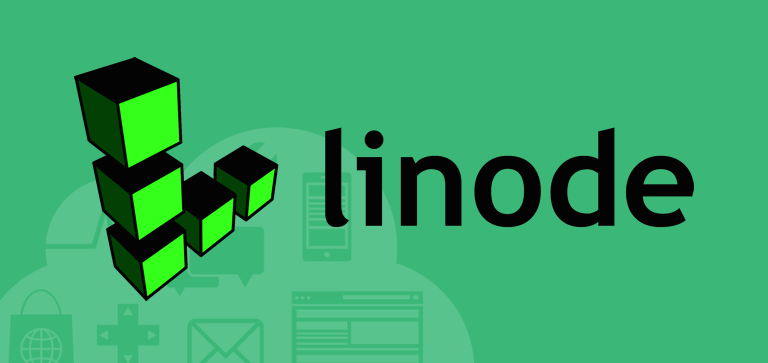
Barracuda is the main install script and should be run on a totally fresh debian install for best results. You can see the full requirements and features here. It sets up an Aegir master instance that then lets you install further instances of Aegir underneath it using the Octopus script. It doesn’t install any drupal platforms by default and from what I can tell you shouldn’t install any Drupal platforms on it neither if you want to make life easier for yourself further down the road.
Octopus is the script that installs Aegir that you or a customer will actually use as a hosting platform. It lets you preconfigure it with just about every drupal platform you would want to use.
A hierarchical way of looking at it:
Debian > server.example.com (you)
- Barracuda > aegir.example.com (you)
- Octopus1 > me.example.com (customer)
- ex1 > ex1.com (customers client) drupal 7
- ex2 > ex2.com (customers client) drupal 6
- Octopus2 > them.example.com (customer 1)
- ex3 > ex3.com (customers client) drupal 7
- ex4 > ex4.com (customers client) Acquia
- ex5 > ex5.com (customers client) Atrium
- ex6 > ex6.com (customers client) Videola
- ex7 > ex7.com (customers client) CiviCRM
- Octopus3 > them2.example.com (customer 2)
- ex8 > ex8.com (customers client) drupal 7
- ex9 > ex9.com (customers client) drupal 6
- ex10 > ex10.com (customers client) Scholar
- ex11 > ex11.com (customers client) Church
- ex12 > ex12.com (customers client) Commerce
- Octopus1 > me.example.com (customer)
.... and so on.
That being said, you don’t have to use it in this way at all. For example, in my case I just wanted an easily manageable system for hosting my own (and friends) sites on.
The easiest way to get BOA up and running is to quite simply go to http://omega8.cc/ and buy a hosted core. Full credit goes to omega8cc for everything in this post. Make sure you read through all the install docs provided with each step thoroughly, this post is not supposed to replace them in any way, just show a few pointers that I noticed along the way.
1. Go to your domain manager site and point one of your unused domains (will refer to this as yours.com) of choice at the linode nameservers ns1.linode.com, ns2.linode.com etc.
2. Signup to linode.
3. Create a new linode
- Set your preferred location
- Build/rebuild the linode with debian 64bit
- But wait with booting it.
4. Go to DNS Manager and add a new domain zone.
- Enter in the domain you pointed to linodes nameservers
- Choose the IP that linode allocated to your server.
5. For the sake of simplicity and ease of use, add a new A record
- Use * for hostname
- Your server IP.
This will give you wildcard dns. The other option is to set up a new A record for every url mentioned in the rest of this post and the install scripts.
6. Go back to your linode and click on remote access.
- Click reverse DNS and put in server.yours.com.
- You can also click settings and change the name of your linode if you like.
7. Now the fun begins! Click your linode and click boot. When it’s started up, open up your favourite ssh client and login to your server.
8. The first thing to do is to make sure your network is configured.
|
1 |
|
It will probably look something like this:
|
1 2 3 4 5 6 7 8 |
|
But we want it to look like this:
|
1 2 3 4 5 6 7 8 9 10 11 |
|
This basically removes dhcp and sets your ip. Address is the public IP address you just accessed your server with and gateway is usually the same just with 1 on the end. All of these you can see through your linode remote access page.
Now you can restart the network:
|
1 |
|
Edit your hosts file so it looks like this:
|
1 |
|
|
1 2 3 4 5 6 7 8 |
|
Then run
|
1 2 |
|
And then
|
1 2 |
|
They should both now be showing server.yours.com. Its a good idea to reboot your server through the linode manager page now to make sure that the networking changes stick. Run hostname and hostname -f again to check.
9. As per the Barracuda INSTALL.TXT you are now supposed to download the install script and be on your way. However there is a couple of hidden gems in here.
|
1 2 |
|
Change the email address.
I highly recommend adding webmin and solr to the extras list. Webmin will make life easier for you if you are a gui addict like myself. Solr search is a beautiful thing and the extra bit of memory required is worth it:
|
1 |
|
These are the settings for DNS manual config (MY_FRONT can be whatever you want to reach the master install of aegir through):
|
1 2 3 |
|
And it is recommended to change the default SSH port (and once installed you should set up SSH keyfiles instead of password logins):
|
1 |
|
And now for the moment of truth!
|
1 |
|
The total install took about 40 minutes for me. You will be asked some questions along the way, nothing complicated such as blue pill or red pill, just make sure you read the print that will give you help. Most specifically the MariaDB setup close to the end of the script, make sure you read the instructions properly.
Thats it! If everything went well you should have now received an email to the address you gave in the script. Make sure to change the http to https in the link to reach your new barracuda aegir instance. Next step, install Octopus.